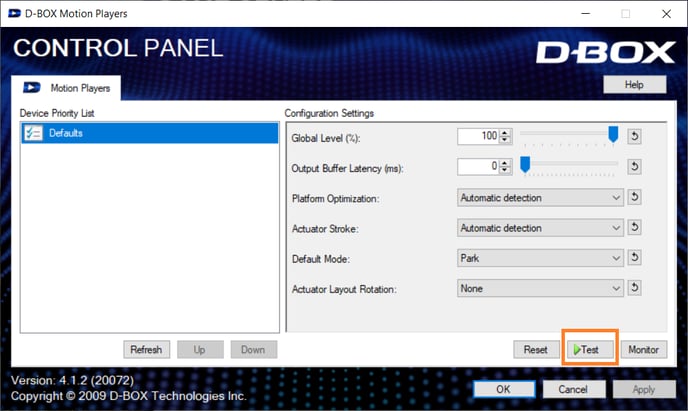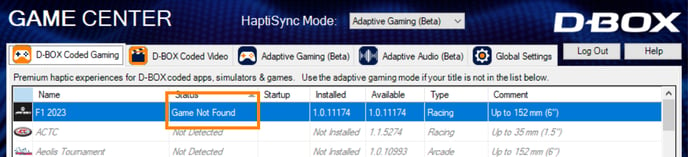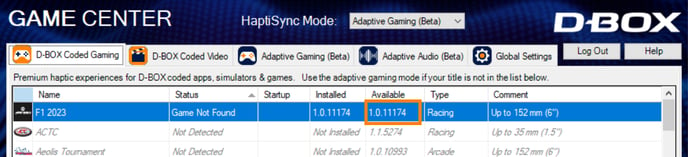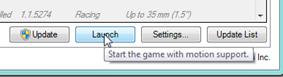This article covers a step-by-step approach to help you fix issues related to haptic codes in Game Center.
| Step 1: | Download and install the latest version of Motion Core. |
| Step 2: |
From the ''Control Panel'' application, perform a motion & communication test. Select your device (on the left) then press the ‘’Test’’ button:
The test should move the D-BOX system in a continuous determined pattern. If the haptic system is unable to perform the communication test, please access the System Monitor and check for any alarms. In the event that alarms are present, refer to this article for analysis of faults and troubleshooting options. If there are no alarms, you may need to update the firmware of the system by following the instructions in this article. |
| Step 3: |
Open D-BOX Game Center and make sure the game is correctly installed. If the game is not found (as shown below), the default path used by the Game Center does not match the one on your computer.
|
| Step 4: |
Reinstall the game haptic code or update to the latest version. You can check the version of the haptic code directly on the Game Center.
|
| Step 5: |
Make sure to launch the game from the Game Center.
|
| Step 6: |
Certain games have specific installation instructions. Be sure to carefully follow the installation instructions provided in these articles: |