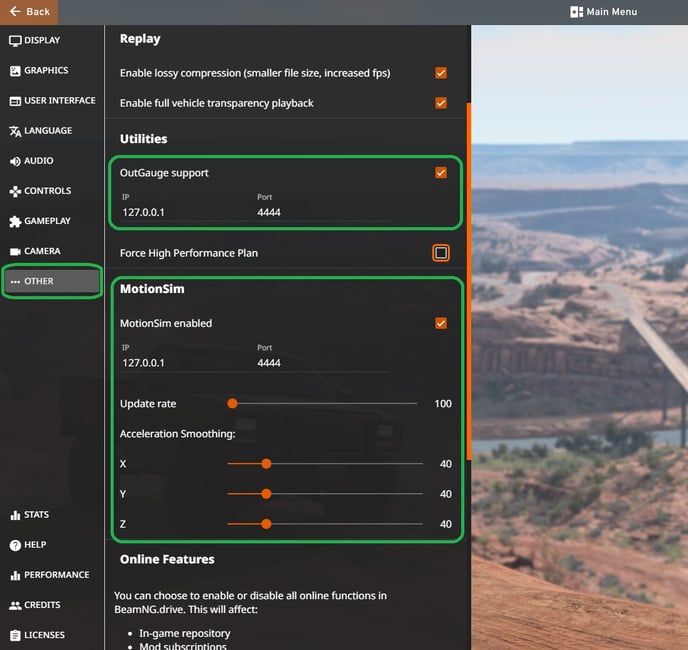How to activate D-BOX haptics in BeamNG
If you're ready to race, read this article to discover how to activate D-BOX haptics in BeamNG!
| 1. |
ACCOUNT & SUBSCRIPTION (1st time only) If not already done, create your D-BOX Connect account. |
| 2. |
SOFTWARE DOWNLOAD (1st time only) If not already done, download and install the latest version of D-BOX HaptiSync Center Software. It is available in the Software Downloads section of our website. If you have a Motion 1 chair and have installed Master Plus+ already, you can skip this step. |
| 3. |
ACTIVATION (1st time only) Make sure your computer is activated and linked to your D-BOX Connect account. |
|
4. |
Open HaptiSync Center. |
|
5. |
LOG IN When prompted, login to your D-BOX Connect account.
|
| 6. |
In the HaptiSync Mode section, set the HaptiSync Mode to D-BOX Coded Gaming.
Click Library to access the gaming haptic code library and select BeamNG to install the haptic code. |
| 7. |
Launch BeamNG and in the GAME OPTIONS section:
|
| 8. |
Go back in HaptiSync Center and click on Launch to launch the game and activate the haptic code of your game. (IMPORTANT: Beam NG needs to be launched from HaptiSync Center) |