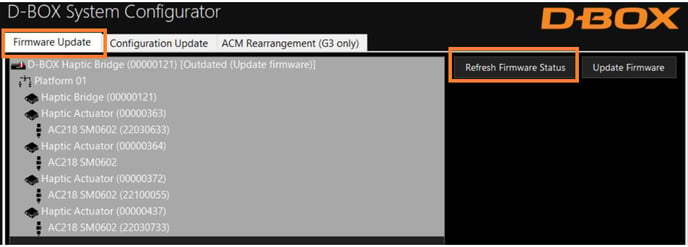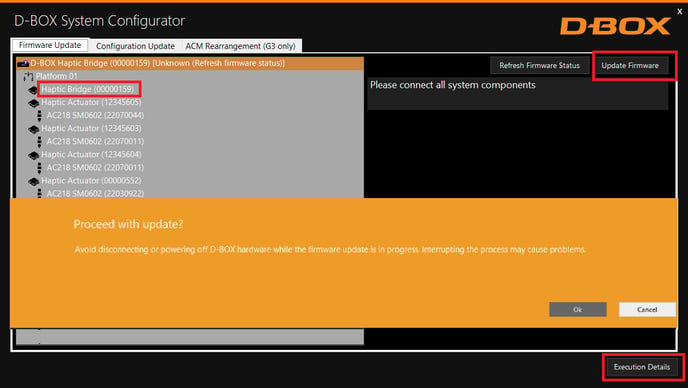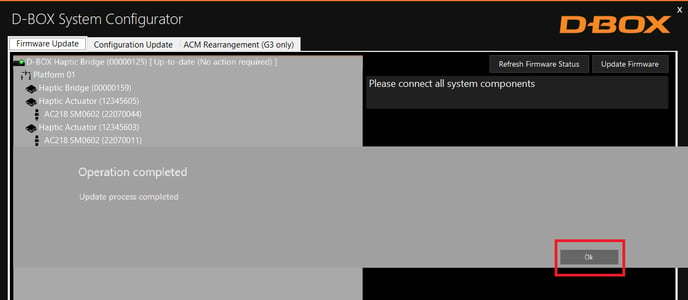How do I upgrade my G2, G3 and G5 firmware ?
This article explains how to upgrade the D-BOX haptic system firmware using the D-BOX System Configurator
D-BOX System Configurator is a free software tool used to update and configure your G2, G3 or G5 haptic systems.
| 1. |
First, make sure you have the latest version of D-BOX HaptiSync Center installed on your PC before installing and running the D-BOX System Configurator. D-BOX HaptiSync Center packages is available at: |
| 2. |
Download and install (Setup.exe) the D-BOX System Configurator. The package is available at: https://www.d-box.com/en/software-downloads NOTE: The D-BOX System Configurator is compatible with Microsoft Windows 7, 8, 10 & 11 - 64 bits. |
| 3. |
If not already done, connect the haptic system to your computer. See your haptic system user guide if necessary. |
| 4. |
From your Windows Start Menu, Start the D-BOX System Configurator software
|
| 5. |
The Firmware update tab is the active tab when you start the application.
|
| 6. |
If your components firmware is outdated, select the haptic system you want to update then press the Update Firmware button. A dialog box will appear asking you if you want to proceed with the update. Click OK. The update process may take a few minutes. You can click the Execution Details button at any time to read the details about the ongoing operation.
|
| 7. |
Once the update process is complete, the following grey window will appear. Click OK.
|
| 8. |
The firmware update is complete. You can close the system configurator. |