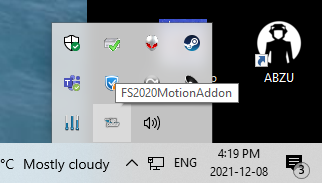How to activate D-BOX haptics in Microsoft Flight Simulator (2020 and 2024)
Read the step-by-step procedure below which will allow you to enable D-BOX haptics for MS Flight Simulator.
| 1. | Make sure the PC is running the latest version of HaptiSync Center. It is available in the Software Downloads section of our website. |
| 2. |
Verify that the haptic code is installed. If installed, you will see either Reinstall Haptic Code or Update Haptic Code in the game detail page.
Click Haptic Settings & Profile Selection. Click ''Enable Automatic Start with game'' button (left option).
|
| 3. |
Make sure that the "FS2020MotionAddon" or "DBOX MSFS2024 Haptic Addon" is running.
In case the Add-on is not running, please launch it manually from this location: C:\Program Files\D-BOX\Gaming\Flight Simulator 2020 or C:\Program Files\D-BOX\Gaming\Microsoft Flight Simulator 2024 |