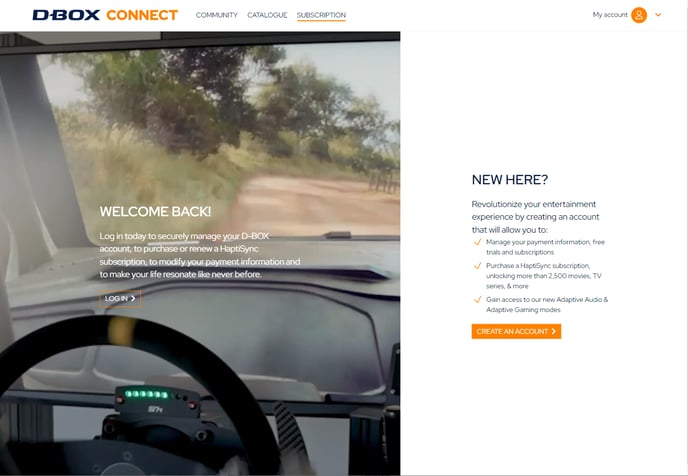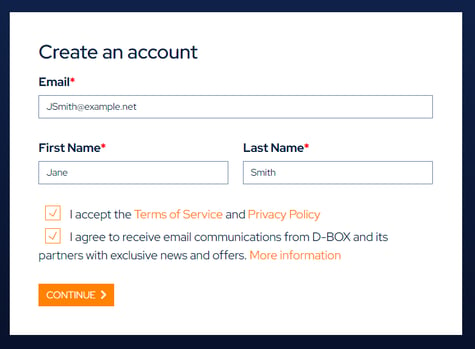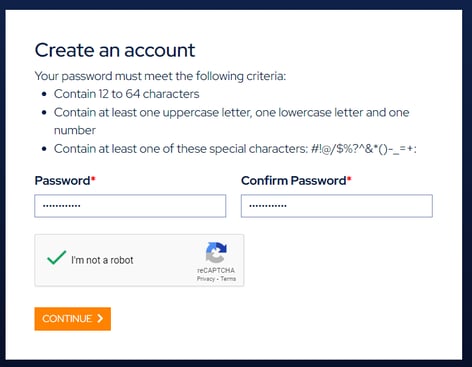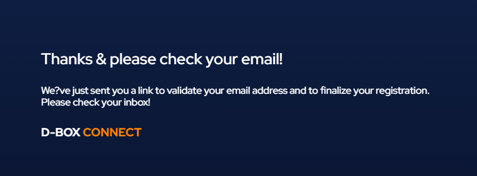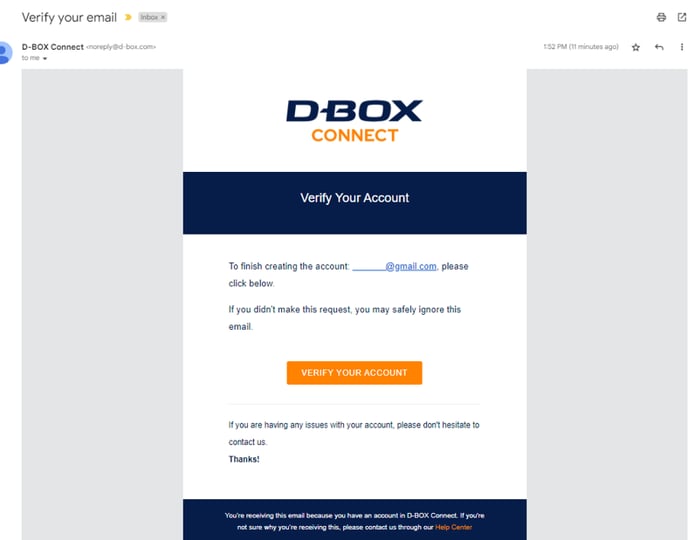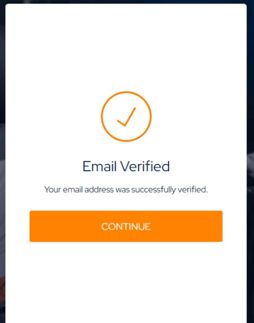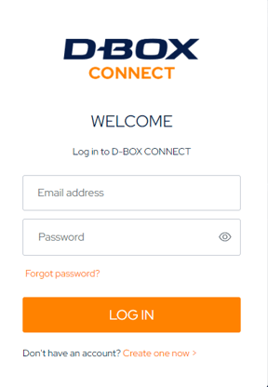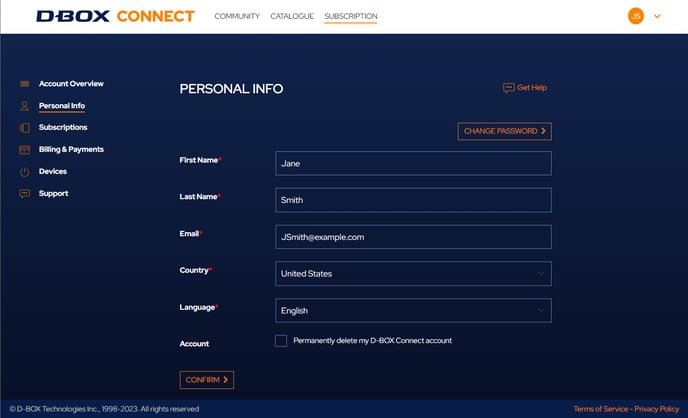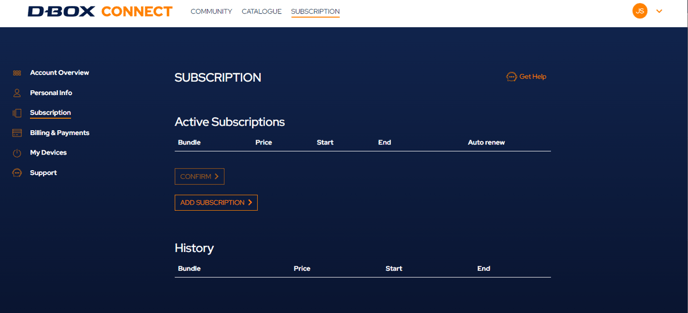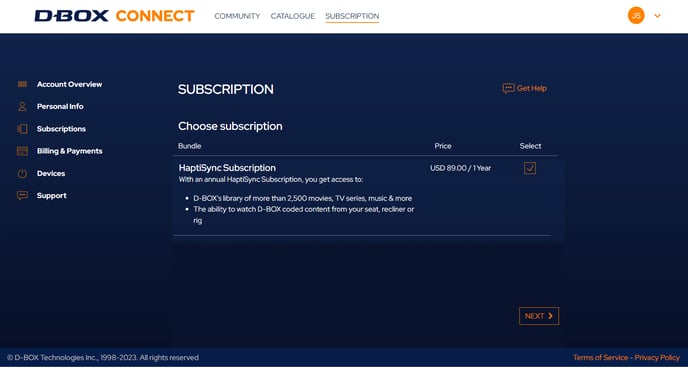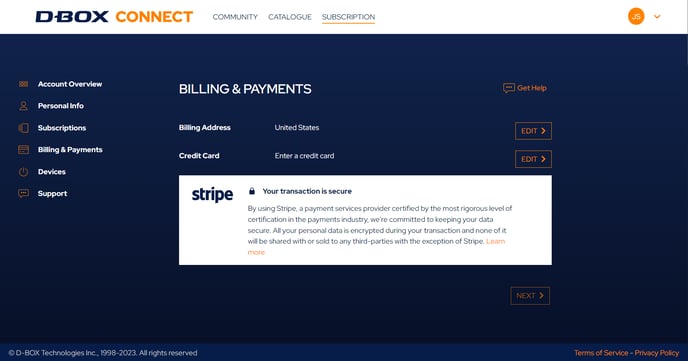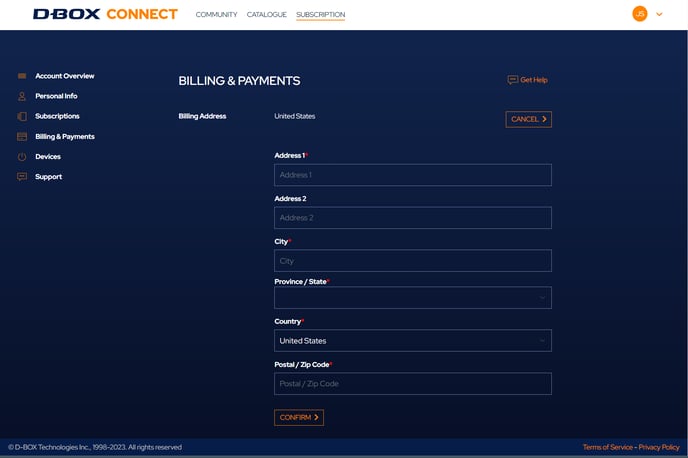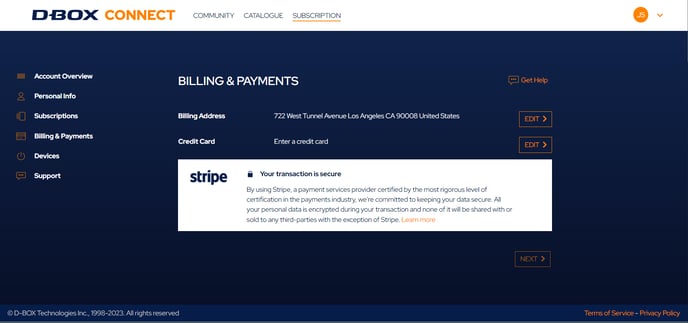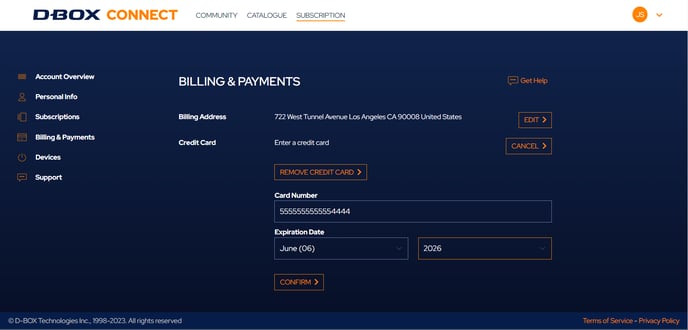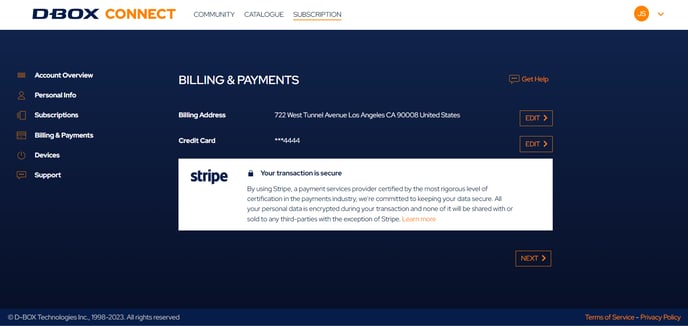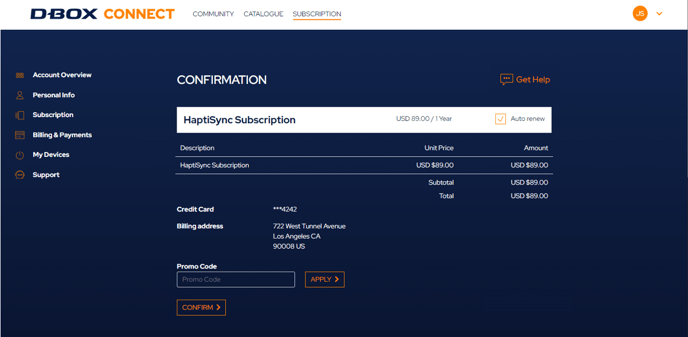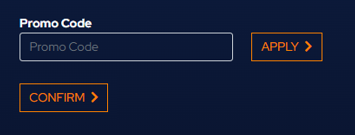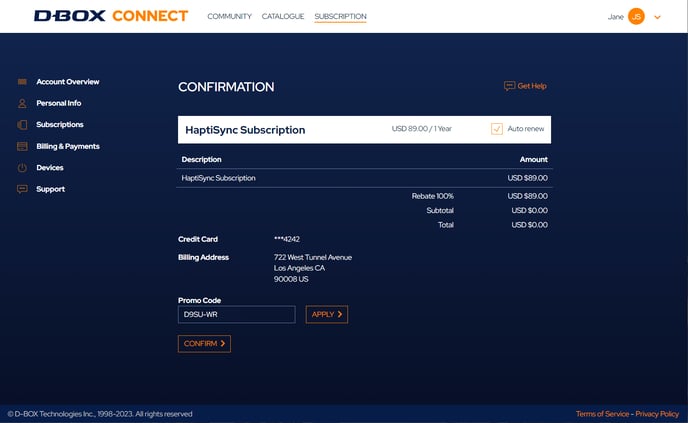D-BOX Connect Account Creation
This articles explains how to create your D-BOX Connect account and add an HaptiSync subscription.
|
Here are the high-level steps to complete your account creation:
|
|
| 1. |
In your web browser, go to connect.d-box.com and click CREATE AN ACCOUNT
|
| 2. |
CREATE AN ACCOUNT Fill in the required information, check the box to confirm you've read the Terms of Service and Privacy Policy, and click CONTINUE
|
| 3. |
PASSWORD SELECTION Choose and confirm your password. Click on CONTINUE
Check your email for a verification link from D-BOX Connect.
|
| 4. |
EMAIL VALIDATION In your email application, open the email from D-BOX Connect and click VERIFY YOUR ACCOUNT
Your web browser will automatically open and you will need to click CONTINUE
After clicking CONTINUE, you will be redirected to the D-BOX Connect login screen. |
| 5. |
LOGIN Log in to your D-BOX Connect account using your email address and password.
|
| 6. |
PROFILE COMPLETION After you log in, you will be directed to the Account Overview tab. Click EDIT PROFILE to complete your personal information. 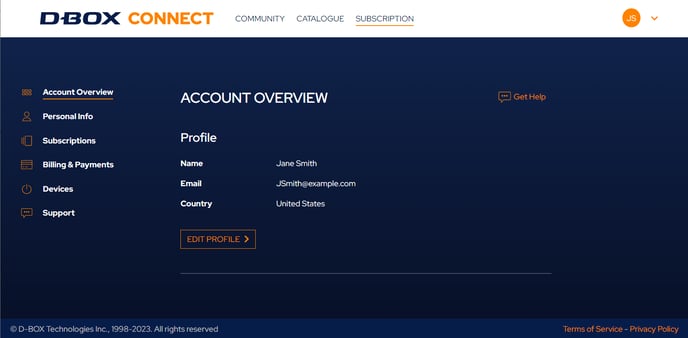 Please validate your first name, last name, email address and indicate your country and preferred language. When completed, click CONFIRM.
|
| 7. |
SUBSCRIPTION You can add a subscription to enjoy the D-BOX Coded Video mode to have access to haptic codes for over 2800 movies. To do so, click Subscriptions and then ADD SUBSCRIPTION. Select the HaptiSync Subscription and click NEXT You are now on the Billing & Payments tab. Click EDIT to enter your billing address and credit card information as required, then click CONFIRM. This is mandatory for credit card validation.
When completed, click CONFIRM to go back to the high-level Billing & Payments tab.
Validate the information and click NEXT.
Validate the subscription and pricing information.
If you have a promo code, enter it and click APPLY.
If you entered a promo code giving a rebate on your subscription, you will be able to review your billing details (including the rebate if applicable) before confirming the transaction.
Click on CONFIRM. Your subscription is now active. |
| 8. |
HAPTISYNC DEVICE ACTIVATION You will need to link your HaptiSync device to your D-BOX Connect account. Please follow the steps described in these 3 articles:
|