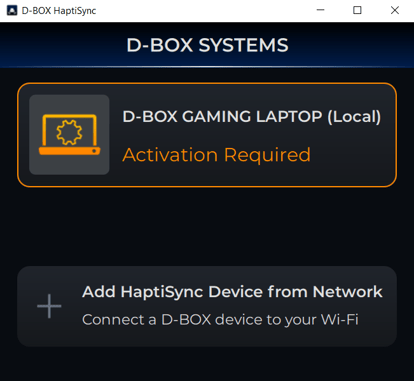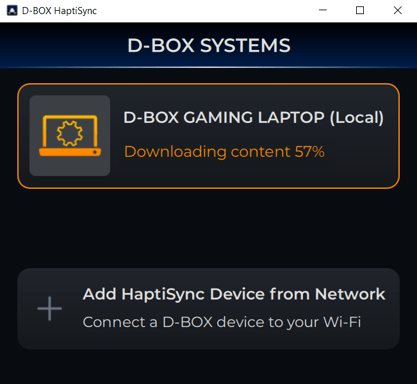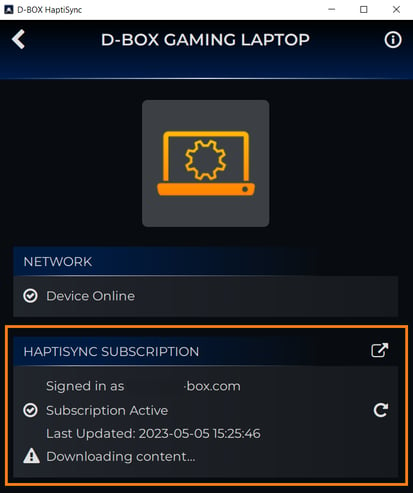This article explains how to complete your D-BOX activation.
|
1. |
Open the D-BOX HaptiSync app. The app can be launched either from your desktop shortcut, the Windows Start Menu or from MasterPlus (software available if you own a Cooler Master Motion 1 chair)
|
| 2. |
You will see your computer name and the message Activation Required, if not already activated. Click on your computer and follow the steps until you see the Activated confirmation. You will need to confirm and login to your D-BOX Connect account.
|
| 3. |
Once you have activated your account, if you have subscribed to an HaptiSync subscription, haptic codes for movies and series will automatically be downloaded to your computer. If you choose to utilize the D-BOX Coded Video mode, please note that you will need to patiently wait for the entire content update process to finish. However, the good news is that you can still make use of all the other modes while the download is in progress. The initial download of content may take a couple of hours, and you will notice a message saying Downloading content under your computer name.
While the content is being downloaded, you can click on your computer to confirm that your D-BOX Connect account is activated.
You can also click on the refresh icon (shown below) to refresh the subscription status.
|
| 4. |
Your computer is now linked to your D-BOX Connect account. You now have access to the following modes. Please follow the links below to understand how they work. If you want to play a game:
|