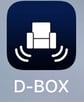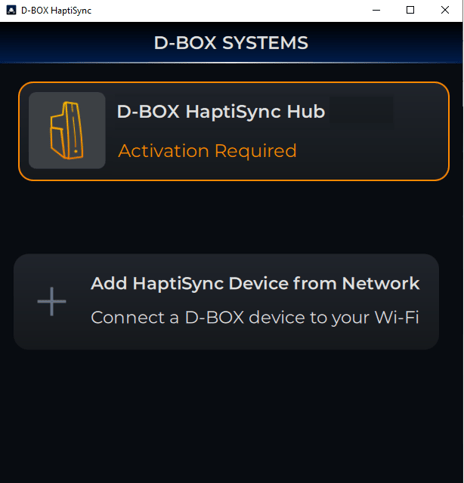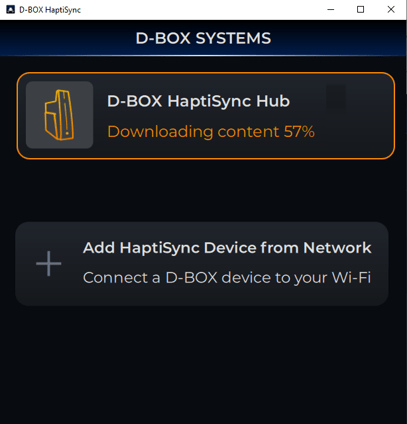D-BOX HaptiSync Hub and D-BOX VIBE activation
This article explains how to complete your D-BOX HaptiSync Hub or D-BOX VIBE activation and link it to your D-BOX Connect account.
|
1. |
Open the D-BOX HaptiSync app on your mobile phone.
|
|
2. |
NETWORK CONNECTION (1st time only) Ensure your HaptiSync Hub/D-BOX VIBE is connected to your Network. If using a wireless Wi-Fi network:
If using your wired Ethernet network:
|
|
3. |
Inside the HaptiSync app, choose your HaptiSync Hub or D-BOX VIBE (the pictures display the HaptiSync Hub only, but the process is very similar for the D-BOX VIBE). You will see the message Activation Required, if not already activated. Click on your computer and follow the steps until you see the Activated confirmation. You will need to confirm and login to your D-BOX Connect account.
|
|
4. |
After activating your account, if you have subscribed to a HaptiSync subscription, haptic codes for movies and series will be automatically downloaded to your HaptiSync Hub or D-BOX VIBE. You will notice a Downloading Content message in the HaptiSync app while this process takes place. It could take a few hours the first time you download content.
While the content is being downloaded, you can test that the your chair is fully functional by playing our test clip. To do so:
|
|
5. |
Your HaptiSync Hub or D-BOX VIBE is now linked to your D-BOX Connect account. You now have access to the following modes. Please follow the links below to understand how they work.
|