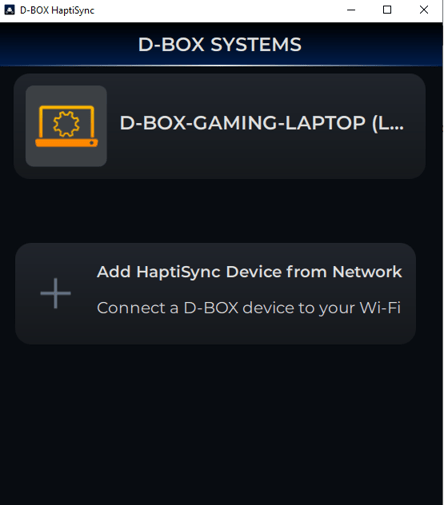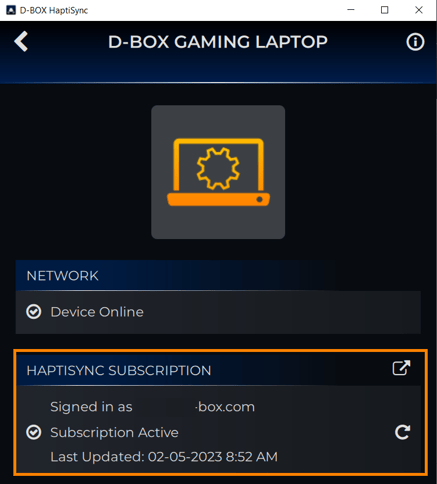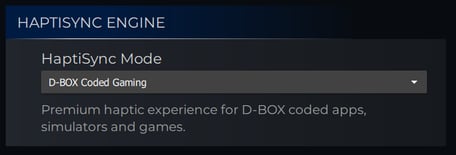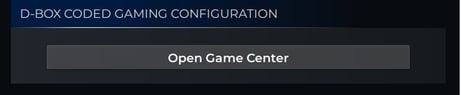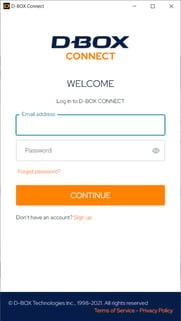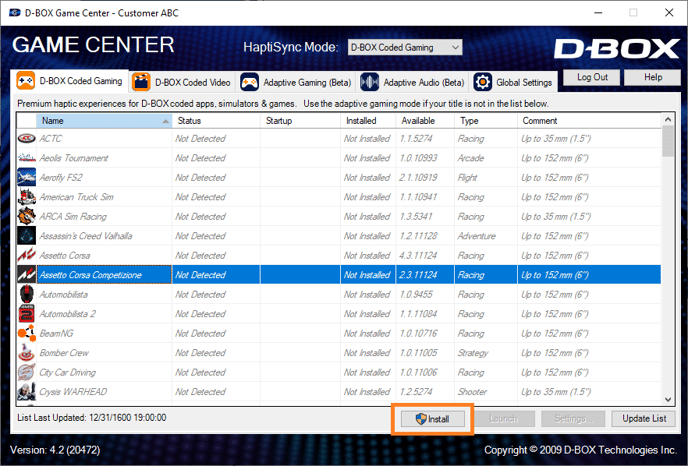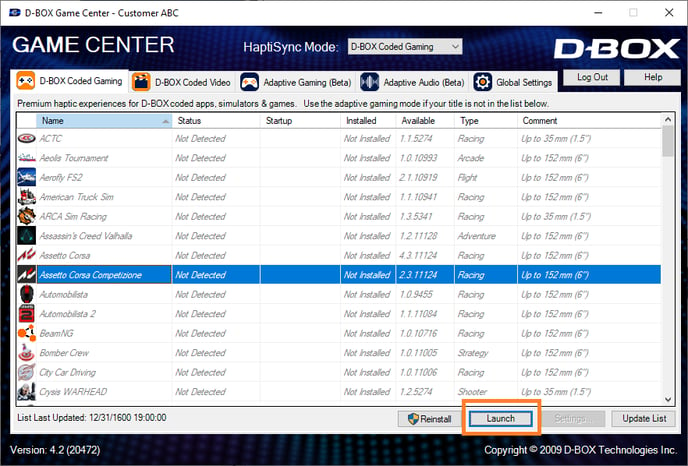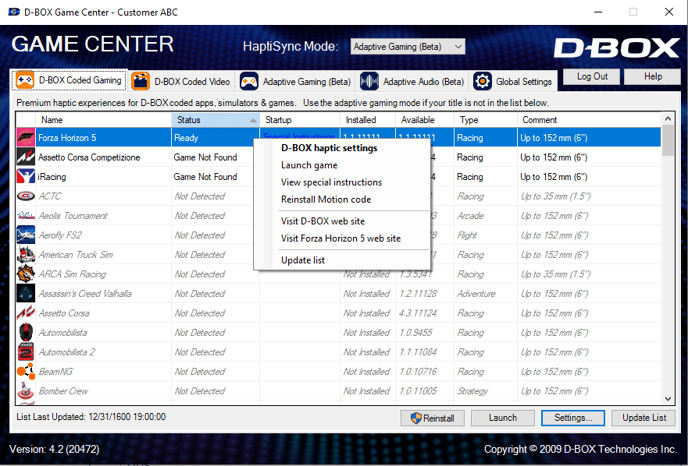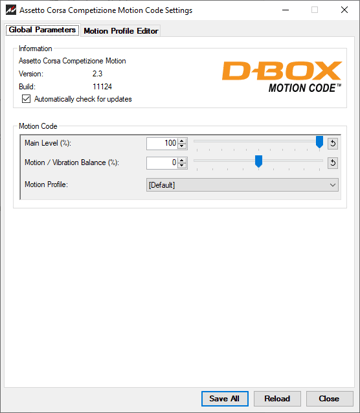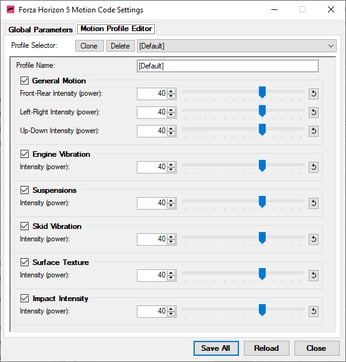Follow the steps below to unlock optimal haptic experiences with coded D-BOX games
| 1. |
ACCOUNT CREATION (1st time only) If not already done, create your D-BOX Connect account. |
| 2. |
SOFTWARE DOWNLOAD (1st time only) If not already done, download and install the latest version of D-BOX Motion Core Software. It is available in the Software Downloads section of our website. If you have a Motion 1 chair and have installed MasterPlus+ already, you can skip this step. |
| 3. |
Open the D-BOX HaptiSync app. The app can be launched either from your desktop shortcut, the Windows Start Menu or from MasterPlus+ (software available if you own a Cooler Master Motion 1 chair).
Note: the Mobile app cannot be used for this mode. |
| 4. |
In the HaptiSync app, select your computer
|
| 5. |
ACTIVATION (1st time only) Make sure your computer is activated and linked to your D-BOX Connect account.
If you have subscribed to HaptiSync subscription to access haptic content for the D-BOX Coded Video mode, you will notice a Downloading content message. The initial download may take a few hours, but the good news is that you can still use all the other modes while the download is in progress. |
| 6. |
When ready to start gaming, go to the HAPTISYNC ENGINE section and select the HaptiSync Mode D-BOX Coded Gaming from the drop down list.
|
| 7. |
Go to the D-BOX CODED GAMING CONFIGURATION section and click on Open Game Center to get redirected to the Game Center.
|
| 8. |
When prompted by the D-BOX Game Center, login to your D-BOX Connect account.
|
| 9. |
In the D-BOX Game Center, select the game you want to play. Click on Install to install the haptic code of your game (this needs to be done the first time you want to play the game or when there is an update to the haptic code).
|
| 10. |
Click on Launch to launch the game and activate the haptic code of your game.
|
|
Tips:
|