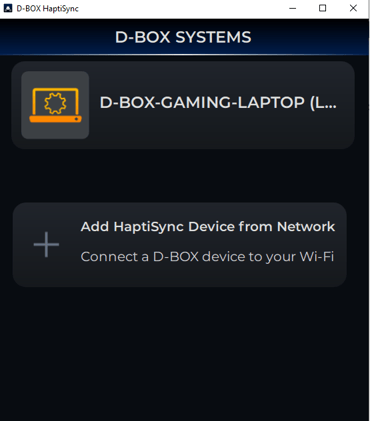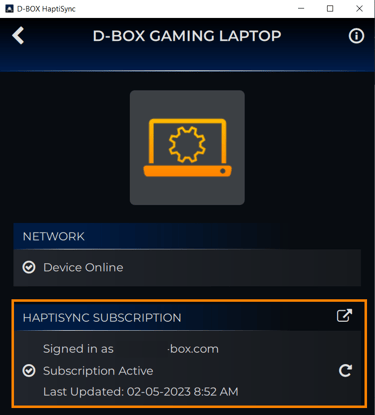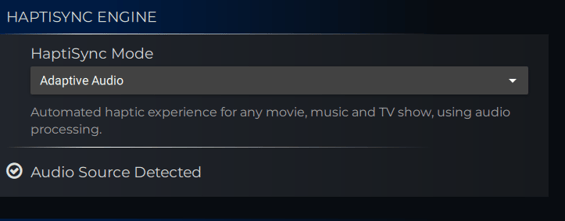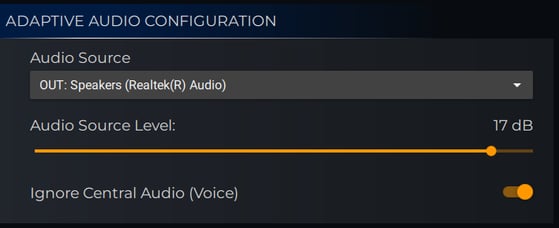Automated haptic experiences for any movie, music,TV show and games using audio processing. (Beta)
| 1. |
ACCOUNT CREATION (1st time only) If not already done, create your D-BOX Connect account. |
| 2. |
SOFTWARE DOWNLOAD (1st time only) If not already done, download and install the latest version of D-BOX Motion Core Software. It is available in the Software Downloads section of our website. If you have a Motion 1 chair and have installed MasterPlus+ already, you can skip this step. |
| 3. |
Open the D-BOX HaptiSync app. The app can be launched either from your desktop shortcut, the Windows Start Menu or from MasterPlus+ (software available if you own a Cooler Master Motion 1 chair)
|
| 4. |
In the HaptiSync app, select your computer.
|
| 5. |
ACTIVATION (1st time only) Make sure your computer is activated and linked to your D-BOX Connect account.
If you have subscribed to HaptiSync subscription to access haptic content for the D-BOX Coded Video mode, you will notice a Downloading content message. The initial download may take a few hours, but the good news is that you can still use all the other modes while the download is in progress. |
| 6. |
When ready to start watching a movie that has not been coded by D-BOX, go to the HAPTISYNC ENGINE section and select the HaptiSync Mode Adaptive Audio from the drop down list.
|
| 7. |
Go to the D-BOX CODED VIDEO CONFIGURATION section and select your Audio Source to be used to listen the sound coming out of your PC.
|
| 8. |
Start your movie (or game). Haptic feedback should start quickly after the movie or game begins. |
| 9. |
As all movies (or games) have different soundtrack and style, you might have to adjust the Audio Source Level to optimize the haptic feedback. The option "Ignore Central Audio (Voice)" might be used for some movies to ensure there is no haptic feedback on dialogues (voices).
|