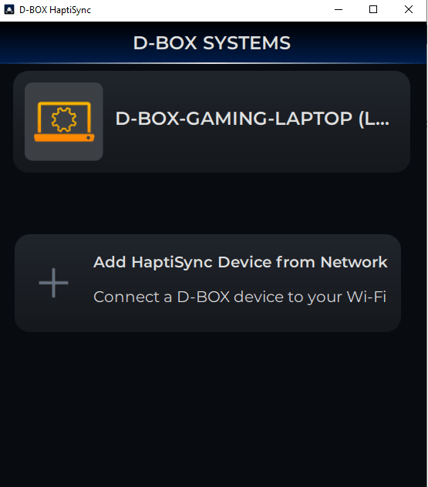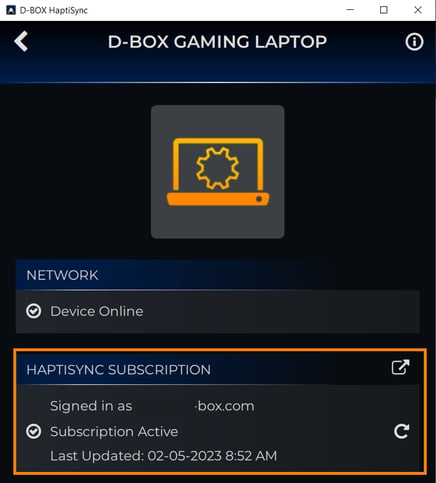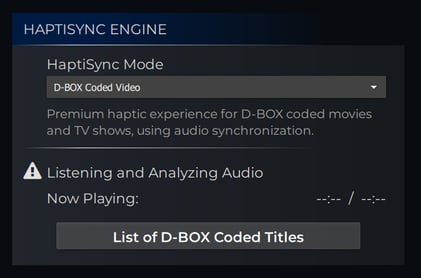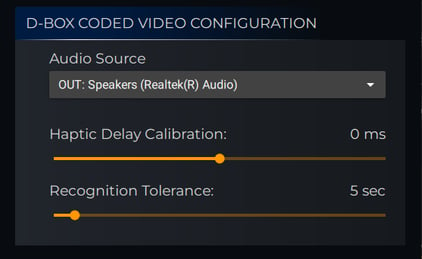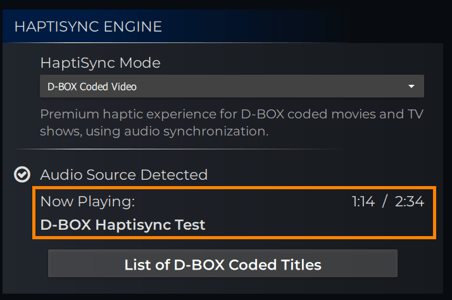Premium haptic experience for D-BOX coded movies, TV shows, using audio synchronization. All this using your computer as a HaptiSync controller.
| 1. |
ACCOUNT & SUBSCRIPTION (1st time only) If not already done, create your D-BOX Connect account and ensure you subscribe to an HaptiSync subscription to get access to haptic codes for more than 2,500 movies and shows. |
| 2. |
SOFTWARE DOWNLOAD (1st time only) If not already done, download and install the latest version of D-BOX Motion Core Software. It is available in the Software Downloads section of our website. If you have a Motion 1 chair and have installed MasterPlus+ already, you can skip this step. |
| 3. |
Open the D-BOX HaptiSync app. The app can be launched either from your desktop shortcut, the Windows Start Menu or from MasterPlus (software available if you own a Cooler Master Motion 1 chair).
|
| 4. |
In the HaptiSync app, select your computer.
|
| 5. |
ACTIVATION (1st time only) Make sure your computer is activated and linked to your D-BOX Connect account. Also make sure that you see a recent "Last updated" date to confirm haptic library download.
|
| 6. |
When ready to start watching a movie, go to the HAPTISYNC ENGINE section and select the HaptiSync Mode D-BOX Coded Video from the drop down list.
In this section, you can also open the List of D-BOX Coded Titles to validate if the movie you are about to watch was coded by D-BOX. |
| 7. |
Go to the D-BOX CODED VIDEO CONFIGURATION section and select your Audio Source to be used to listen the sound coming out of your PC.
|
| 8. |
In this same section, you can adjust the Haptic Delay Calibration and the Recognition Tolerance. Haptic Calibration Delay:
Recognition Tolerance:
|
| 9. |
TESTING & CALIBRATION (1st time only) Open your browser and go to the D-BOX Haptic Experiences YouTube channel
|
| 10. |
Start your movie and wait for the audio synchronization to complete. Motion should start within a minute. You will see the movie title appear in the "Now Playing" section:
|