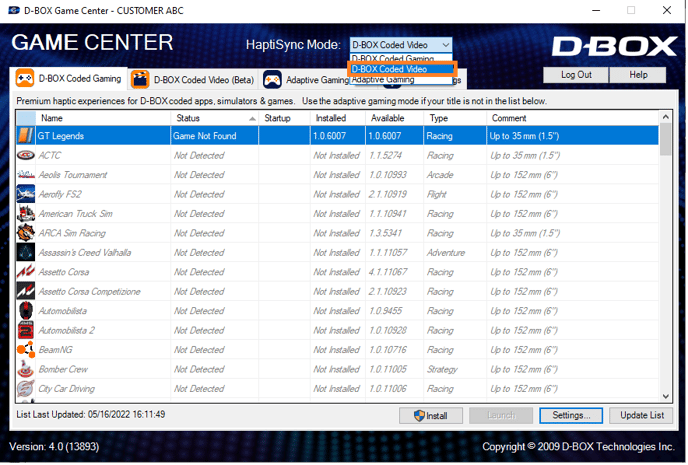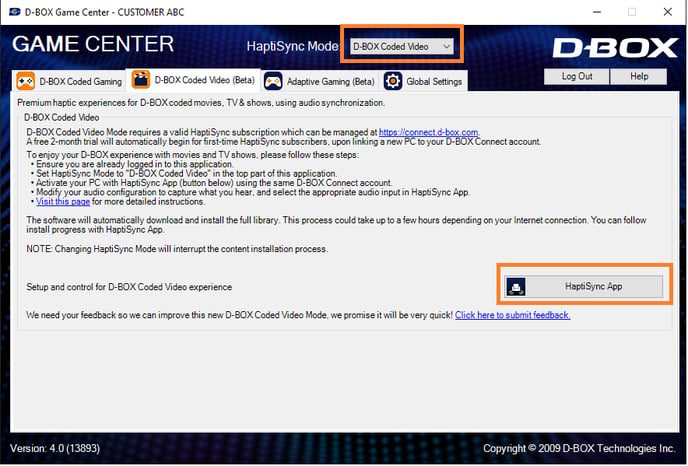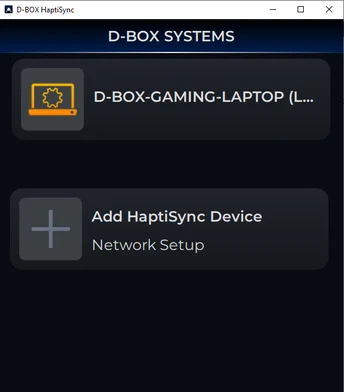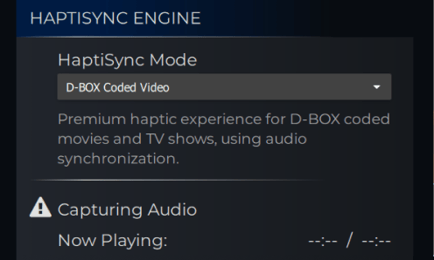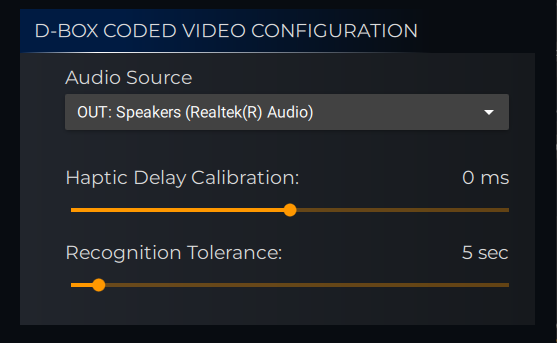Premium haptic experience for D-BOX coded movies, TV shows, using audio synchronization.
| 1. |
ACCOUNT & SUBSCRIPTION (1st time only) If not already done, create your D-BOX Connect account and ensure you subscribe to an HaptiSync subscription to get access to haptic codes for more than 2,500 movies and shows. |
| 2. |
SOFTWARE DOWNLOAD (1st time only) If not already done, download and install the latest version of D-BOX Motion Core Software. It is available in the Software Downloads section of our website. |
| 3. |
Open the Game Center. The Game Center can be launched either from your desktop shortcut or the Windows Start Menu
|
| 4. |
ACTIVATION (1st time only) Make sure your computer is activated and linked to your D-BOX Connect account. |
| 3. |
In the D-BOX Game Center, select the HaptiSync Mode D-BOX Coded Video
|
| 4. |
Click on HaptiSync App to launch it
|
| 5. |
In the HaptiSync app, select your computer.
Note: In the HaptiSync app, there is no need to use the function Add HaptiSync Device. If you have chosen the HaptiSync Mode D-BOX Coded Video in the Game Center, your computer will appear automatically. |
| 7. |
When ready to start watching a movie, go to the HAPTISYNC ENGINE section and select the HaptiSync Mode D-BOX Coded Video from the drop down list.
|
| 8. |
Go to the D-BOX CODED VIDEO CONFIGURATION section and select your Audio Source to be used to listen the sound coming out of your PC.
|
| 9. |
In this same section, you can adjust the Haptic Delay Calibration and the Recognition Tolerance. Recognition Tolerance:
Haptic Calibration Delay:
|
| 10. |
TESTING & CALIBRATION (1st time only) Open your browser and go to the D-BOX Haptic Experiences YouTube channel
|
| 11. |
Start your movie and wait for the audio synchronization to complete. Motion should start within a minute. |
Here is an article that can help you troubleshoot common issues when setting up the D-BOX Coded Video Mode: FAQ and Troublesooting article