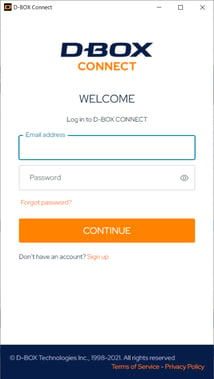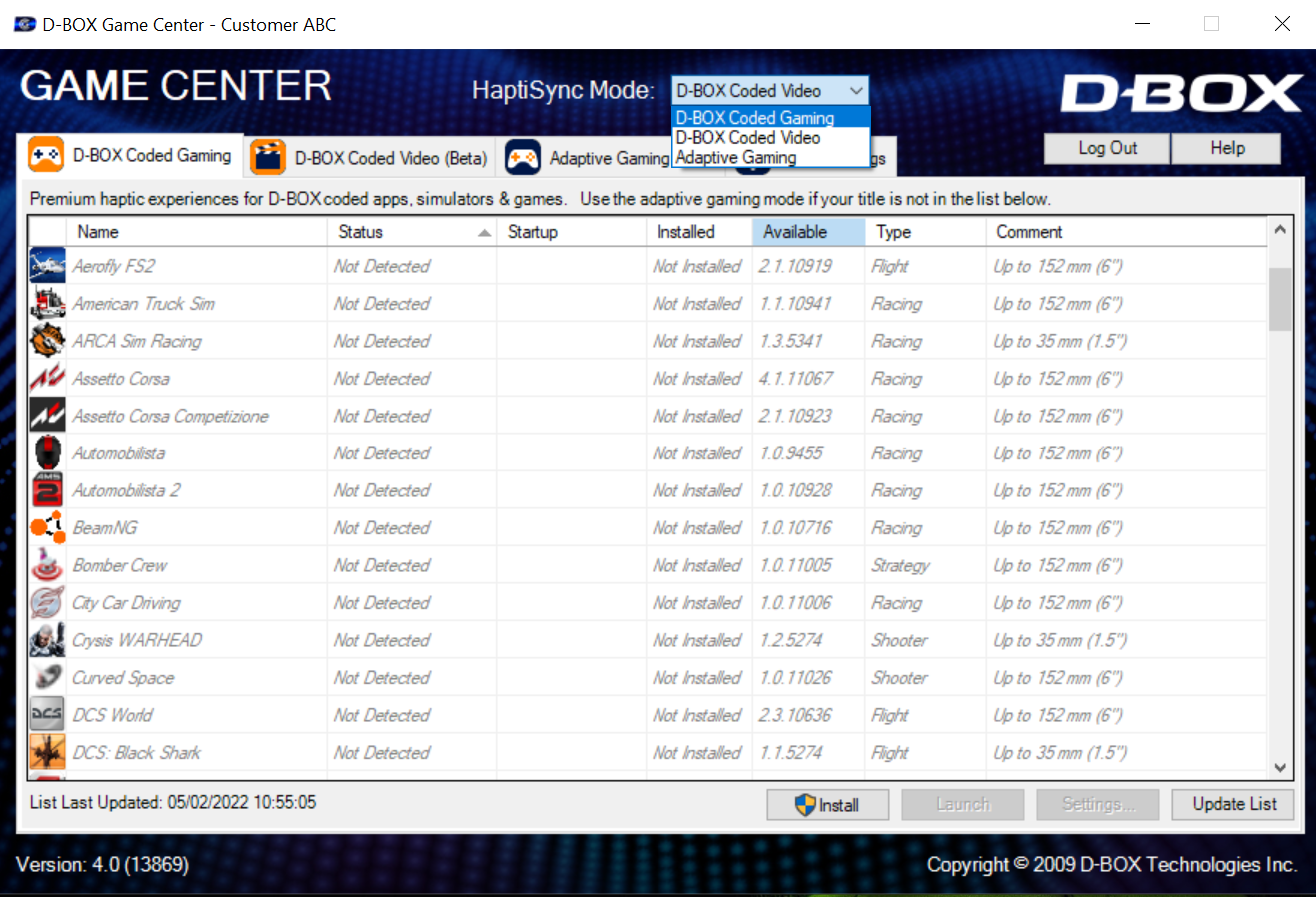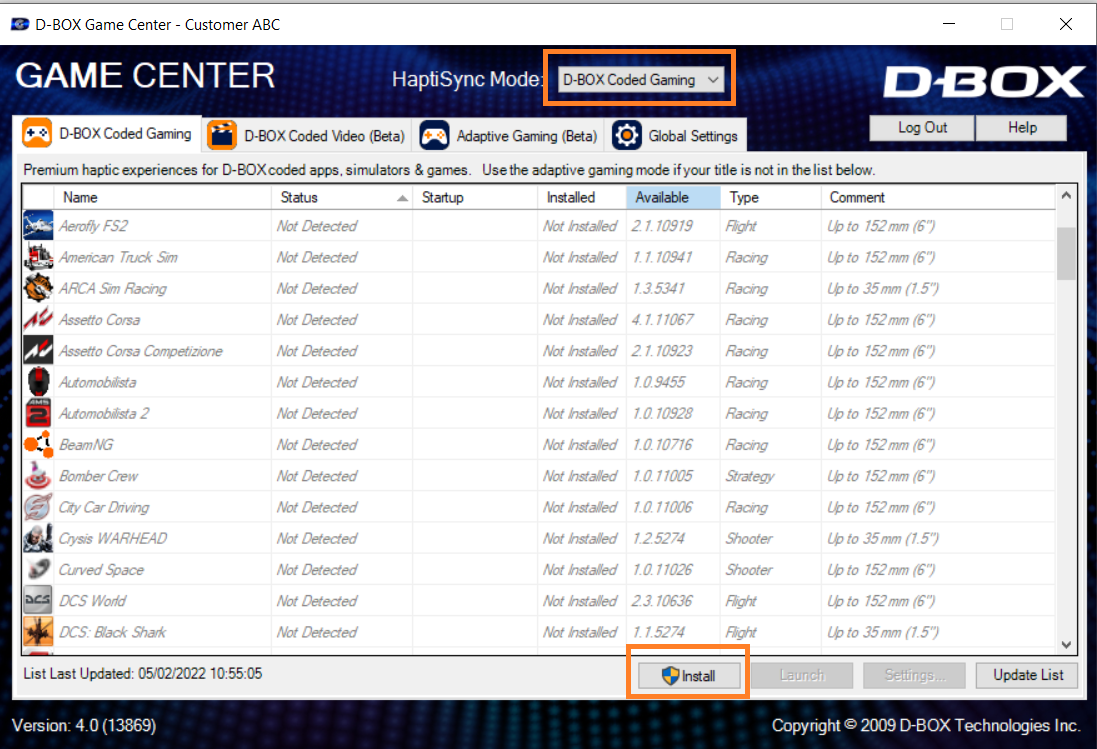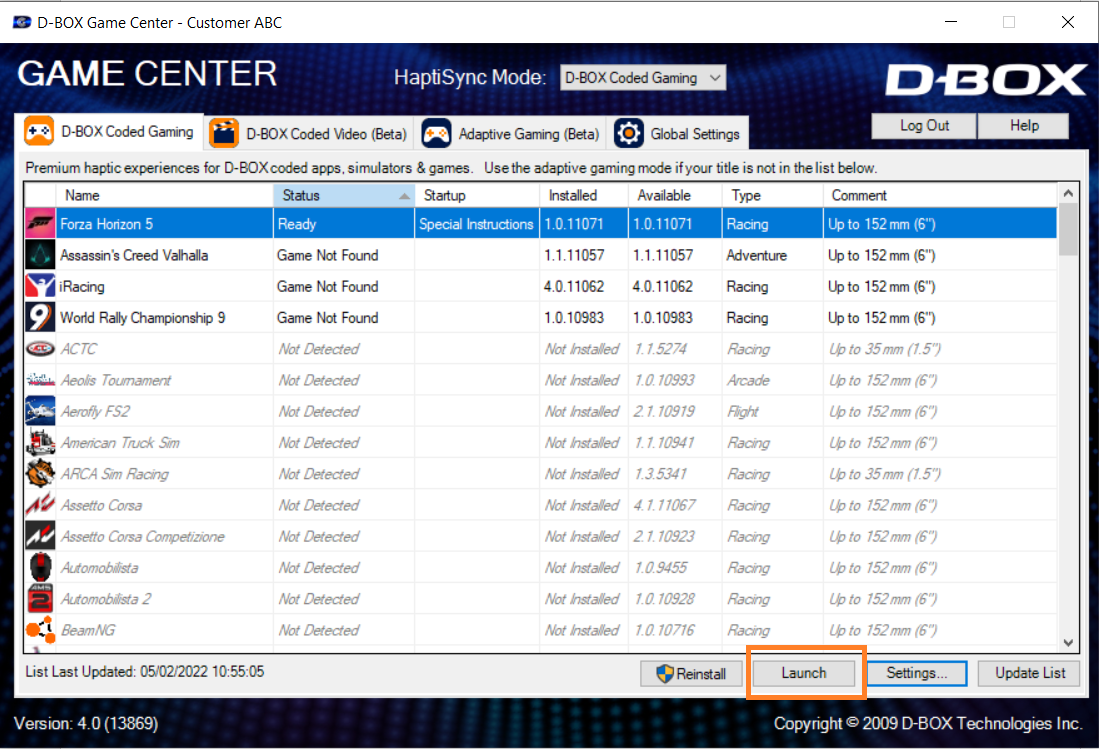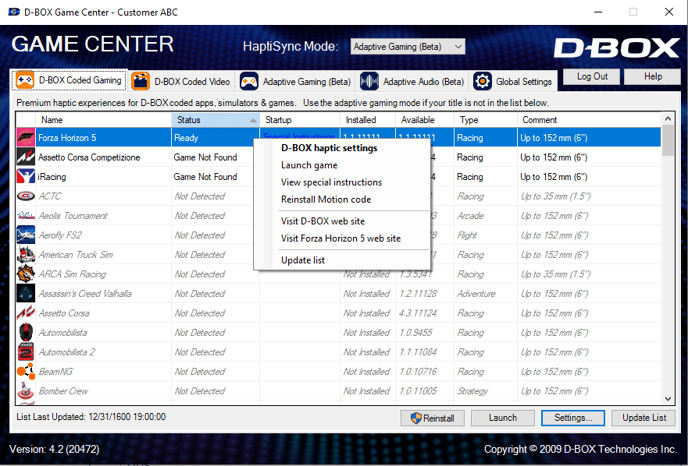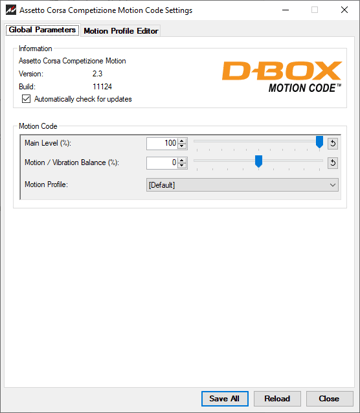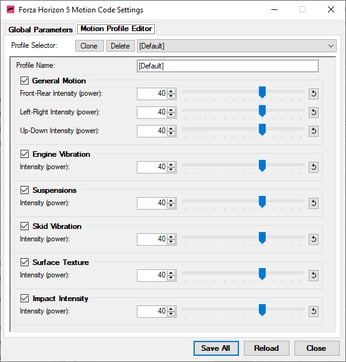Follow the steps below to unlock optimal haptic experiences with games coded by D-BOX
| 1. |
ACCOUNT & SUBSCRIPTION (1st time only) If not already done, create your D-BOX Connect account. |
| 2. |
SOFTWARE DOWNLOAD (1st time only) If not already done, download and install the latest version of D-BOX Motion Core Software. It is available in the Software Downloads section of our website. If you have a Motion 1 chair and have installed Master Plus already, you can skip this step. |
| 3. |
ACTIVATION (1st time only) Make sure your computer is activated and linked to your D-BOX Connect account. |
| 4. |
LOG IN When prompted by the D-BOX Game Center, login to your D-BOX Connect account
|
| 5. |
In the D-BOX Game Center, set the HaptiSync Mode to D-BOX Coded Gaming
|
| 6. |
Still in the D-BOX Game Center, select the game you want to play. Click on Install to install the haptic code of your game (this needs to be done the first time you want to play the game or when there is an update to the haptic code)
|
| 7. |
Click on Launch to launch the game and activate the haptic code of your game.
|
| 8. |
Tips:
|