How To Record Logs with System Monitor Recorder
If you’ve followed the troubleshooting steps for your issue and your D-BOX haptic system is still not functioning properly, please export logs to help the Support team diagnose and resolve the problem.
| Step 1: |
Power off all ACM(s) or G5 Haptic Bridge(s) by disconnecting their power cords. |
| Step 2: | Open the D-BOX System Monitor Recorder from the D-BOX Utilities folder and let it run in the background. |
| Step 3: | Power on the ACM(s) or G5 Haptic Bridge(s). |
| Step 4: | Run the simulation or game software until the issue is reproduced. |
| Step 5: |
Once the issue is reproduced: 1. Click Save Recording to save the recording file.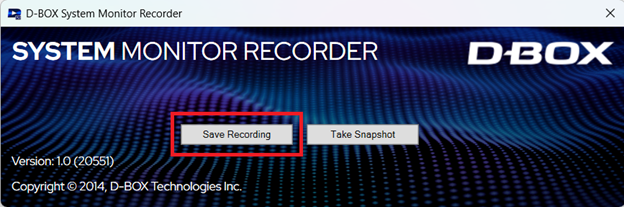 2. Click Take Snapshot. 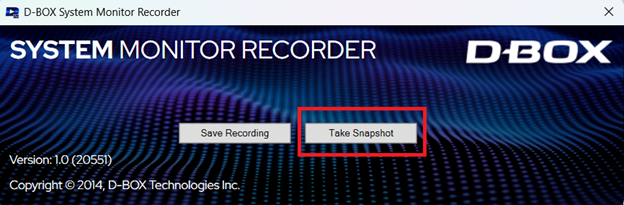 3. Save both files using the default names to simplify the identification process. |
| Step 6: |
Send both files by email to D-BOX Support. |