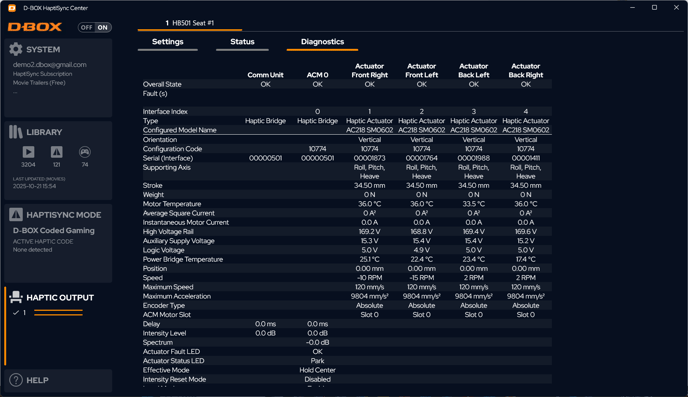Introduction to HaptiSync Center Status and Diagnostics (formerly D-BOX System Monitor)
The Haptic Output tab in HaptiSync Center provides essential tools for monitoring and managing your haptic system: Settings, Status, and Diagnostics—each offering specific functions to ensure optimal performance and assist with troubleshooting.
Status Tab
Displays the status of each component in your haptic system. All indicators should be green. A red dot signals a faulty component. Use the Diagnostics tab to investigate further.
Additional functions are available via buttons at the bottom right:
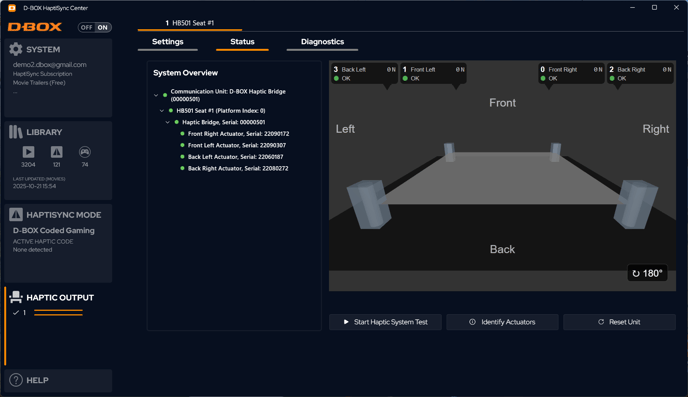
- Start Haptic System: Generates movement and vibration using a preset pattern. Useful for testing hardware-software communication.
- Identify Actuators: Sends a haptic “knock” to each actuator sequentially, with on-screen identification. Helps to verify correct actuator positioning.
- Reset Unit: Resets all actuators to neutral. The platform will perform a homing sequence.
Diagnostics Tab
Displays real-time health status of the haptic system. If a component fails, related information appears in red.
Refer to the System Faults and Alarms section for possible causes and corrective actions.