Troubleshooting using LED status (G5 Haptic Bridge)
This article provides guidance on how to interpret the status LED on your Haptic Bridge.
FRONT PANEL
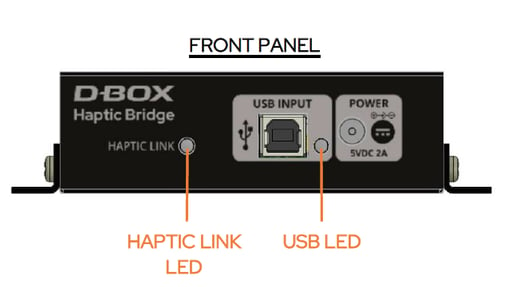
| HAPTIC LINK LED | USB LED | STATUS | SOLUTION |
|
|
|
Haptic Bridge is not powered. | Make sure the power supply is properly connected. |
|
|
|
No USB connection is detected. | Check that the USB cable is properly connected (both ends). Do not use a USB HUB. Make sure you are using the original USB cable provided with your controller. Make sure you have the latest version of HaptiSync installed (see section 10.3 of the User Guide). |
|
|
|
Unit is ready to operate but the platform is in Park. | Make sure your platform is enabled. |
|
|
|
The platform is enabled but no haptic is sent. | USB LED should turn green as soon as you stream haptic data to your haptic system. |
|
|
|
The device is operational and receiving motion data (or silence data). |
REAR PANEL
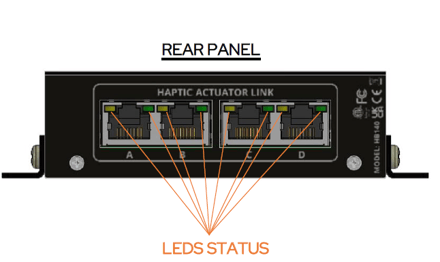
| LED STATUS | STATUS | SOLUTION |
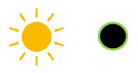
|
No Motion Player detected / no communication.
|
Make sure the USB cable is properly connected (both ends). Do not use a USB HUB. Make sure you have the latest version of HaptiSync Center installed. Verify that all Haptic Actuators are set to your region’s power voltage (see section 3). In HaptiSync Center, navigate to the Haptic Output Tab to see the system fault (see section 10.5 of the User Guide). |

|
Haptic Actuators communication issue |
Make sure the Haptic Actuator power and RJ45 cables are properly connected.
|
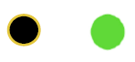 |
The system is operational |









