Get started - How to initiate your HaptiSync Hub?
This procedure is featuring the Jaymar Lifestyle haptic seat but is valid for many alternative type of haptic seat.
 |
Step 1: |
Follow the instructions provided in the following documents: |
 |
Step 2: |
Enter your payment information in D-BOX Connect. |
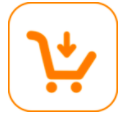 |
Step 3: |
Purchase a HaptiSync subscription in D-BOX Connect.
|
 |
Step 4: |
Install the D-BOX HaptiSync app on your mobile device or PC.
|
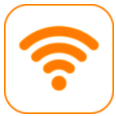 |
Step 5: |
Connect your HaptiSync Hub to your network
If using a wireless Wi-Fi network:
If using your wired Ethernet network:
|
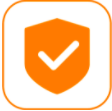 |
Step 6: | Activate your HaptiSync Hub
|
 |
Step 7: | Wait for your system to update
|
 |
Step 8: | Test your Haptic system.
|
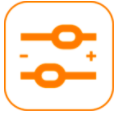 |
Step 9: | Optimize your system (optional). Intensity-level adjustment
Calibration of HaptiSync delay
|
 |
Step 10: | Enjoy your favorite immersive content!
|