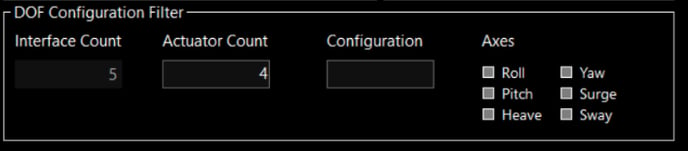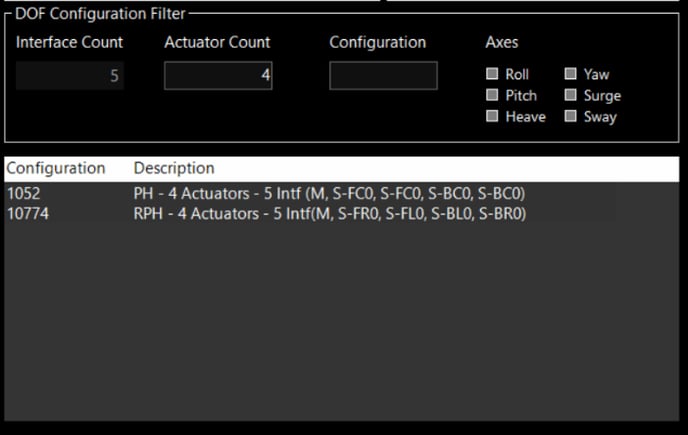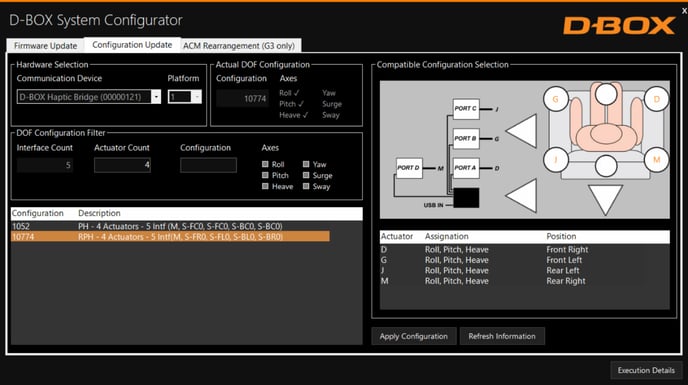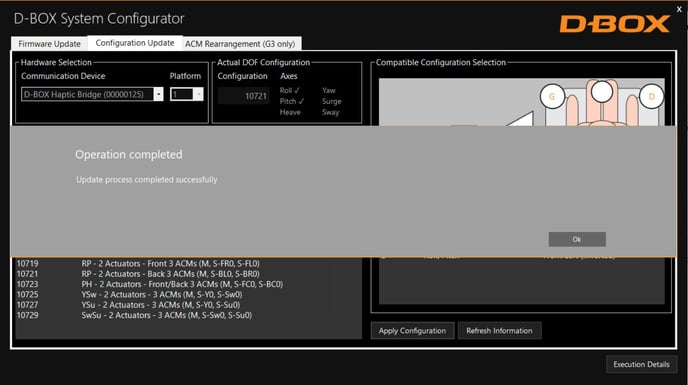How to change the configuration of a D-BOX haptic system (G5)?
The configuration affects the way the haptic system reacts to the haptic code. It is defined by the number of actuators and the position assigned to each actuator.
The ''Configuration Update'' tab allows you to change the configuration of the platform connected. Here are the actions you may perform using this tab:
- Configure your haptic system (Haptic Actuator positions and axes (Degree of Freedom - DOF))
- Change the position assigned to each actuator.
- Change the number of Haptic Actuators in the configuration.
Actuator positions (AIF)
The following logo is used to represent the actuator positions. It represents a man sitting in a sofa. The figure diplays the actuator positions.
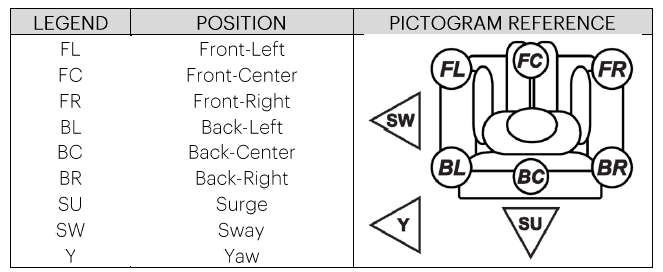
| First, download and install the D-BOX System Configurator. You can find it in the download section of the website | |
| Step 1: |
Access the ''Configuration Update'' tab. From the Hardware Selection box, select the Communication Device (D-BOX Haptic Bridge) linked to the haptic system you want to configure. 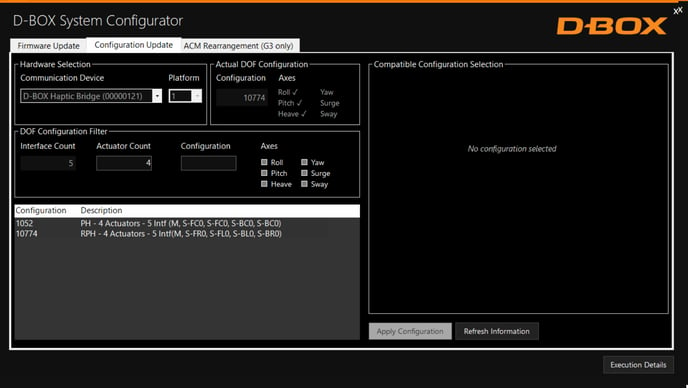
The "Actual DOF Configuration" box shows the actual configuration . There is no selection to be done in this section. |
| Step 2: |
The ''DOF Configuration Filter'' box helps you find the available configurations for your haptic system.
|
| Step 3: |
The ''Configuration and Description'' section displays a list of all the available configurations based on the information you entered in the Configuration Filter.
By selecting a configuration, its layout appears in the Compatible Configuration Selection box. The layout displays the following elements:
|
| Step 4: |
Once the configuration is chosen, click the Apply Configuration button to start the configuration update process, then follow the onscreen instructions. Once the configuration update is complete, the following confirmation window appears.
|