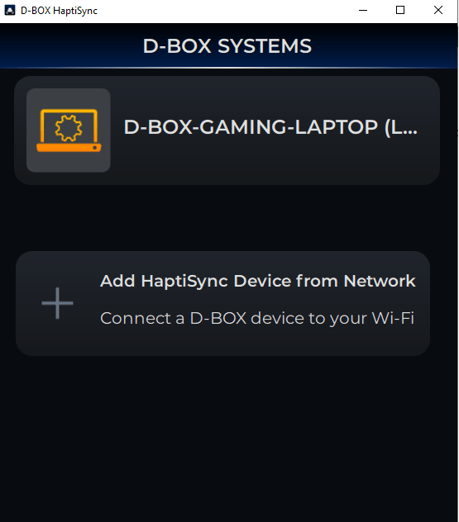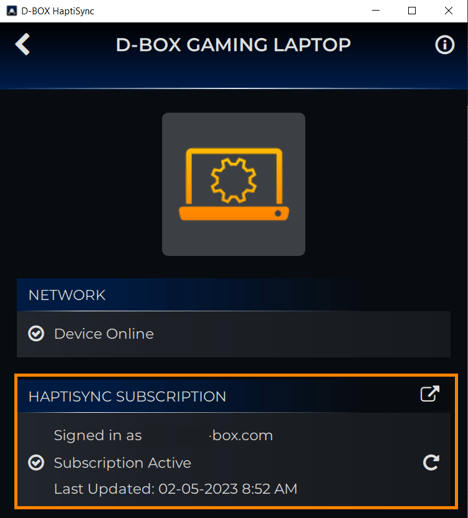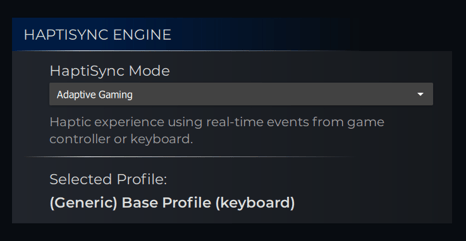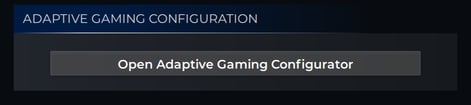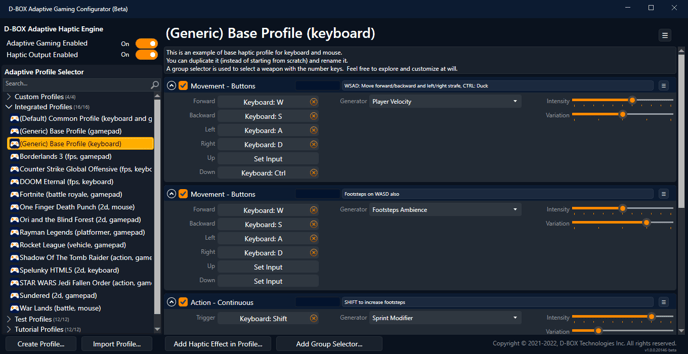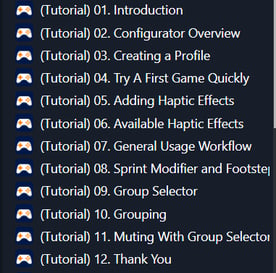Real-time haptic feedback in response to user action from a keyboard or game controller
| Note: Adaptive Gaming is not working with certain HOTAS and steering wheels. This should be added soon. | |
| 1. |
ACCOUNT CREATION (1st time only) If not already done, create your D-BOX Connect account. |
| 2. |
SOFTWARE DOWNLOAD (1st time only) If not already done, download and install the latest version of D-BOX Motion Core Software. It is available in the Software Downloads section of our website. If you have a Motion 1 chair and have installed MasterPlus+ already, you can skip this step. |
| 3. |
Open the D-BOX HaptiSync app. The app can be launched either from your desktop shortcut, the Windows Start Menu or from MasterPlus+ (software available if you own a Cooler Master Motion 1 chair).
Note: the Mobile app cannot be used for this mode. |
| 4. |
In the HaptiSync app, select your computer
|
| 5. |
ACTIVATION (1st time only) Make sure your computer is activated and linked to your D-BOX Connect account.
If you have subscribed to HaptiSync subscription to access haptic content for the D-BOX Coded Video mode, you will notice a Downloading content message. The initial download may take a few hours, but the good news is that you can still use all the other modes while the download is in progress. |
| 6. |
Go to the HAPTISYNC ENGINE section and select the HaptiSync Mode Adaptive Gaming from the drop down list. When choosing this mode, the last Adaptive Gaming profile used is automatically activated. |
| 7. |
Should you want to play another game or change your Adaptive Gaming profile, open the Adaptive Gaming Configurator either from the Start Menu or using the button in the HaptiSync app.
In the Adaptive Gaming Configurator
|
| 8. | Launch the game and play |
|
Tips : 1) Built-in tutorials are included in the configurator and are very helpful to help you understand how to create profile.
2) Profiles can be shared with other users. You just need to right-click on your profile and follow the instruction to export. To import a profile, just select “Import profile…” and follow the instructions. |